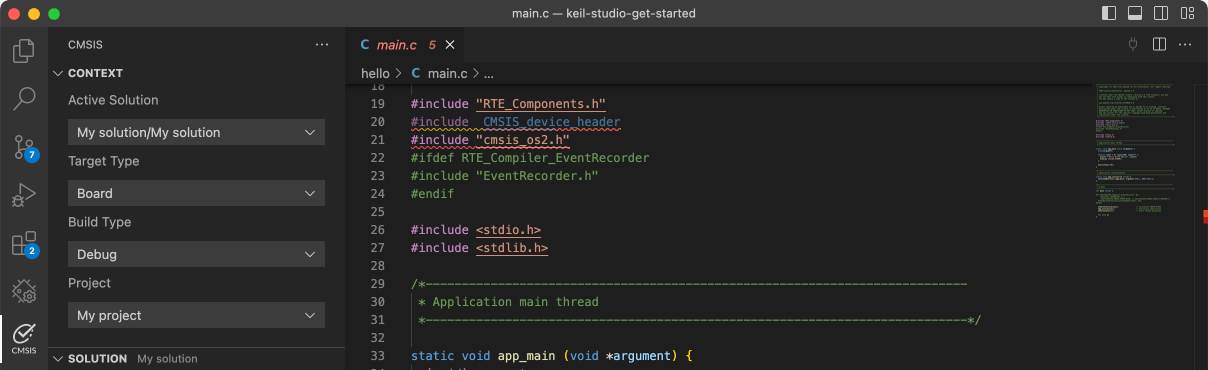TWR-KV46F150M

-
Core
Cortex-M4
-
Device
MKV46F256xxx16
-
CMSIS Pack
TWR-KV46F150M_BSP
-
led_blinky
Keil Studio, µVision AC6The LED Blinky demo application provides a sanity check for the new SDK build environments and board bring up. The LED Blinky demo uses the systick interrupt to realize the function of timing delay. The example takes turns to shine the LED. The purpose of this demo is to provide a simple project for debugging and further development.
Download Pack -
lptmr
Keil Studio, µVision AC6The LPTMR project is a simple demonstration program of the SDK LPTMR driver. It sets up the LPTMRhardware block to trigger a periodic interrupt after every 1 second. When the LPTMR interrupt is triggereda message a printed on the UART terminal and an LED is toggled on the board.
Download Pack -
mcg_fee_blpe
Keil Studio, µVision AC6The fee_bple example shows how to use MCG driver to change from FEE mode to BLPE mode: 1. How to use the mode functions for MCG mode switch. 2. How to use the frequency functions to get current MCG frequency. 3. Work flow Boot to Fee mode from default reset mode Change from FEE -> FBE -> BLPE Change back BLPE -> FBE -> FEE Get System clock in FEE mode to blink LEDIn this example, because the debug console's clock frequency may change,so the example running information is not output from debug console. Here theLED blinks to show that the example finished successfully.
Download Pack -
mcg_fee_blpi
Keil Studio, µVision AC6The fee_bpli example shows how to use MCG driver to change from FEE mode to BLPI mode: 1. How to use the mode functions for MCG mode switch. 2. How to use the frequency functions to get current MCG frequency. 3. Work flow Boot to FEE mode from default reset mode Change from FEE -> FBI -> BLPI Change back BLPI -> FBI -> FEE Get System clock in FEE mode to blink LEDIn this example, because the debug console's clock frequency may change,so the example running information is not output from debug console. Here theLED blinks to show that the example finished successfully.
Download Pack -
mcg_fei_blpi
µVision AC6The fei_bpli example shows how to use MCG driver to change from FEI mode to BLPI mode: 1. How to use the mode functions for MCG mode switch. 2. How to use the frequency functions to get current MCG frequency. 3. Work flow Boot to FEI mode from default reset mode Change mode FEI -> FBI -> BLPI Change back BLPE -> FBI -> FEI Get System clock in FEI mode to blink LEDIn this example, because the debug console's clock frequency may change,so the example running information is not output from debug console. Here theLED blinks to show that the example finished successfully.
Download Pack -
mcg_pee_blpe
Keil Studio, µVision AC6The pee_bple example shows how to use MCG driver to change from PEE mode to BLPE mode: 1. How to use the mode functions for MCG mode switch. 2. How to use the frequency functions to get current MCG frequency. 3. Work flow Boot to PEE mode from default reset mode Change mode PEE -> PBE -> BLPE Change back BLPE -> PBE -> PEE Get System clock in PEE mode to blink LEDIn this example, because the debug console's clock frequency may change,so the example running information is not output from debug console. Here theLED blinks to show that the example finished successfully.
Download Pack -
mcg_pee_blpi
Keil Studio, µVision AC6The pee_bpli example shows how to use MCG driver to change from PEE mode to BLPI mode: 1. How to use the mode functions for MCG mode switch. 2. How to use the frequency functions to get current MCG frequency. 3. Work flow Boot to PEE mode from default reset mode Change mode PEE -> PBE ->FBE -> FBI -> BLPI Change back BLPI -> FBI -> FBE -> PBE -> PEE Get System clock in PEE mode to blink LEDIn this example, because the debug console's clock frequency may change,so the example running information is not output from debug console. Here theLED blinks to show that the example finished successfully.
Download Pack -
pdb_dac_trigger
Keil Studio, µVision AC6The pdb_dac_trigger example shows how to use the PDB to generate a DAC trigger.Based on the basic counter, to use the DAC trigger, just to enable the DAC trigger's "milestone" and set the user-defined value for it.The DAC's "milestone" is called as "interval". Multiple DAC trigger intervals can be included into one PDB counter's cycle.DAC trigger's counter would reset after the trigger is created and start counting again to the interval value.In this example, the DAC is configured with hardware buffer enabled in normal work mode. Once it gets the trigger from the PDB, the buffer read pointer increases.
Download Pack -
pdb_delay_interrupt
Keil Studio, µVision AC6The pdb_delay_interrupt example show how to use the PDB as a general programmable interrupt timer.The PDB is triggered by software, and other external triggers are generated from PDB in this project,so that user can see just a general counter is working with interrupt.
Download Pack -
pflash
Keil Studio, µVision AC6The pflash example shows how to use flash driver to operate program flash:
Download Pack