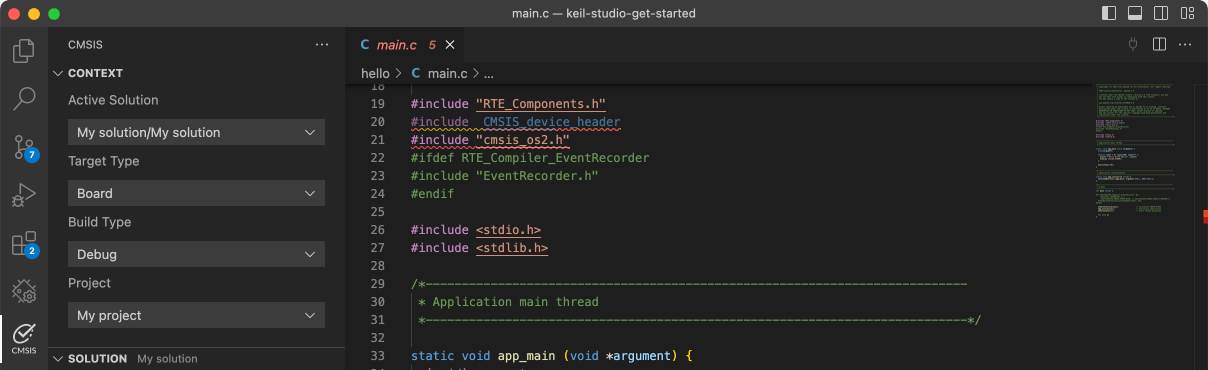TWR-KL82Z72M

-
Core
Cortex-M0+
-
Device
MKL82Z128xxx7
-
CMSIS Pack
TWR-KL82Z72M_BSP
-
mcg_pee_blpi
µVision AC5The pee_bpli example shows how to use MCG driver to change from PEE mode to BLPI mode: 1. How to use the mode functions for MCG mode switch. 2. How to use the frequency functions to get current MCG frequency. 3. Work flow Boot to PEE mode from default reset mode Change mode PEE -> PBE ->FBE -> FBI -> BLPI Change back BLPI -> FBI -> FBE -> PBE -> PEE Get System clock in PEE mode to blink LEDIn this example, because the debug console's clock frequency may change,so the example running information is not output from debug console. Here theLED blinks to show that the example finished successfully.
Download Pack -
pflash
µVision AC5The pflash example shows how to use flash driver to operate program flash:
Download Pack -
pit
µVision AC5The PIT project is a simple demonstration program of the SDK PIT driver. It sets up the PIThardware block to trigger a periodic interrupt after every 1 second. When the PIT interrupt is triggereda message a printed on the UART terminal and an LED is toggled on the board.
Download Pack -
power_manager
µVision AC5The Power manager demo application demonstrates the use of power modes in the KSDK. The demo use the notification mechanismand prints the power mode menu through the debug console, where the user can set the MCU to a specific power mode. The usercan also set the wakeup source by following the debug console prompts. The purpose of this demo is to demonstrate theimplementation of a power mode manager. The callback can be registered to the framework. If a power mode transition happens,the callback will be called and user can do something. Tips: This demo is to show how the various power mode can switch to each other. However, in actual low power use case, to save energy and reduce the consumption even more, many things can be done including: - Disable the clock for unnecessary module during low power mode. That means, programmer can disable the clocks before entering the low power mode and re-enable them after exiting the low power mode when necessary. - Disable the function for unnecessary part of a module when other part would keep working in low power mode. At the most time, more powerful function means more power consumption. For example, disable the digital function for the unnecessary pin mux, and so on. - Set the proper pin state (direction and logic level) according to the actual application hardware. Otherwise, the pin cirrent would be activied unexpectedly waste some energy. - Other low power consideration based on the actual application hardware.
Download Pack -
power_mode_switch
µVision AC5The Power mode switch demo application demonstrates the use of power modes in the KSDK. The demo prints the power mode menuthrough the debug console, where the user can set the MCU to a specific power mode. The user can also set the wakeupsource by following the debug console prompts. The purpose of this demo is to show how to switch between different power modes, and how to configure a wakeup source and wakeup the MCU from low power modes. Tips: This demo is to show how the various power mode can switch to each other. However, in actual low power use case, to save energy and reduce the consumption even more, many things can be done including: - Disable the clock for unnecessary module during low power mode. That means, programmer can disable the clocks before entering the low power mode and re-enable them after exiting the low power mode when necessary. - Disable the function for unnecessary part of a module when other part would keep working in low power mode. At the most time, more powerful function means more power consumption. For example, disable the digital function for the unnecessary pin mux, and so on. - Set the proper pin state (direction and logic level) according to the actual application hardware. Otherwise, the pin cirrent would be activied unexpectedly waste some energy. - Other low power consideration based on the actual application hardware. - Debug pins(e.g SWD_DIO) would consume addtional power, had better to disable related pins or disconnect them.
Download Pack -
qspi_edma_transfer
µVision AC5The qspi_edma example shows how to use qspi driver with EDMA:In this example, qspi will send data and operate the external flash connected with QSPI. Some simple flash command willbe executed, such as Write Enable, Erase sector, Program page.Example will first erase the sector and programe a page into the flash, at last check if the data in flash is correct.
Download Pack -
qspi_polling_transfer
µVision AC5The qspi_polling example shows how to use qspi driver with polling:In this example, qspi will send data and operate the external flash connected with QSPI. Some simple flash command willbe executed, such as Write Enable, Erase sector, Program page.Example will first erase the sector and programe a page into the flash, at last check if the data in flash is correct.Notice: While do program, it is not suggested to make the flash write frequency bigger than the core clock frequency.In some tool chain's Debug version, this may cause core do not have enough speed to send data to flash.The flash write frequency equals to QSPI working frequency plus data line number. For example, if QSPI working in 48MHz,program command uses quad mode, the write frequency is 48MHz * 4 = 192MHz.
Download Pack -
rtc
µVision AC5The RTC project is a simple demonstration program of the SDK RTC driver. It sets up the RTChardware block to trigger an alarm after a user specified time period. The test will set the currentdate and time to a predefined value. The alarm will be set with reference to this predefined dateand time.
Download Pack -
rtc_func
µVision AC5The RTC demo application demonstrates the important features of the RTC Module by using the RTC Peripheral Driver.The RTC demo supports the following features:- Calendar + Get the current date time with Year, Month, Day, Hour, Minute, and Second. + Set the current date time with Year, Month, Day, Hour, Minute, and Second.- Alarm + Set the alarm based on the current time. + Application prints a notification when the alarm expires.- Seconds interrupt + Use second interrupt function to display a digital time blink every second.
Download Pack -
shell
µVision AC5The Shell Demo application demonstrates to control Leds by commands.
Download Pack