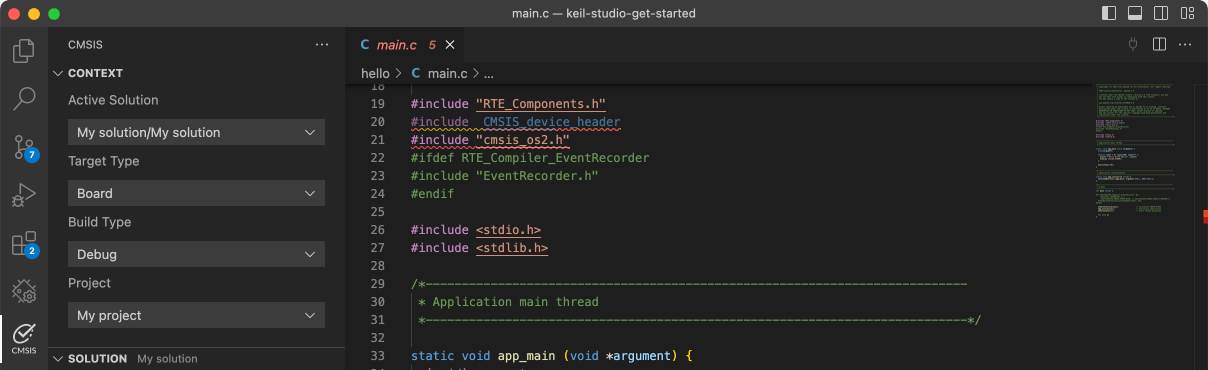FRDM-KV31F

-
Core
Cortex-M4
-
Device
MKV31F512VLL12 -
CMSIS Pack
FRDM-KV31F_BSP
-
power_manager
Keil Studio, µVision AC6The Power manager demo application demonstrates the use of power modes in the KSDK. The demo use the notification mechanismand prints the power mode menu through the debug console, where the user can set the MCU to a specific power mode. The usercan also set the wakeup source by following the debug console prompts. The purpose of this demo is to demonstrate theimplementation of a power mode manager. The callback can be registered to the framework. If a power mode transition happens,the callback will be called and user can do something. Tips: This demo is to show how the various power mode can switch to each other. However, in actual low power use case, to save energy and reduce the consumption even more, many things can be done including: - Disable the clock for unnecessary module during low power mode. That means, programmer can disable the clocks before entering the low power mode and re-enable them after exiting the low power mode when necessary. - Disable the function for unnecessary part of a module when other part would keep working in low power mode. At the most time, more powerful function means more power consumption. For example, disable the digital function for the unnecessary pin mux, and so on. - Set the proper pin state (direction and logic level) according to the actual application hardware. Otherwise, the pin cirrent would be activied unexpectedly waste some energy. - Other low power consideration based on the actual application hardware.
Download Pack -
power_mode_switch
Keil Studio, µVision AC6The Power mode switch demo application demonstrates the use of power modes in the KSDK. The demo prints the power mode menuthrough the debug console, where the user can set the MCU to a specific power mode. The user can also set the wakeupsource by following the debug console prompts. The purpose of this demo is to show how to switch between different power modes, and how to configure a wakeup source and wakeup the MCU from low power modes. Tips: This demo is to show how the various power mode can switch to each other. However, in actual low power use case, to save energy and reduce the consumption even more, many things can be done including: - Disable the clock for unnecessary module during low power mode. That means, programmer can disable the clocks before entering the low power mode and re-enable them after exiting the low power mode when necessary. - Disable the function for unnecessary part of a module when other part would keep working in low power mode. At the most time, more powerful function means more power consumption. For example, disable the digital function for the unnecessary pin mux, and so on. - Set the proper pin state (direction and logic level) according to the actual application hardware. Otherwise, the pin cirrent would be activied unexpectedly waste some energy. - Other low power consideration based on the actual application hardware. - Debug pins(e.g SWD_DIO) would consume addtional power, had better to disable related pins or disconnect them.
Download Pack -
rnga_random
Keil Studio, µVision AC6The RNGA is a digital integrated circuit capable of generating the 32-bit random numbers. The RNGAExample project is a demonstration program that uses the KSDK software to generate random numbersand prints them to the terminal.
Download Pack -
shell
Keil Studio, µVision AC6The Shell Demo application demonstrates to control Leds by commands.
Download Pack -
uart_edma_rb_transfer
Keil Studio, µVision AC6The uart_edma ring buffer example shows how to use uart driver with EDMA:In this example, one uart instance connect to PC through uart, the board willsend back all characters that PC send to the board.
Download Pack -
uart_edma_transfer
Keil Studio, µVision AC6The uart_edma example shows how to use uart driver with EDMA:In this example, one uart instance connect to PC through uart, the board willsend back all characters that PC send to the board.Note: The example echo every 8 characters, so input 8 characters every time.
Download Pack -
uart_interrupt
Keil Studio, µVision AC6The uart_functioncal_interrupt example shows how to use uart driver functionalAPI to receive data with interrupt method:In this example, one uart instance connect to PC through uart, the board willsend back all characters that PC send to the board.
Download Pack -
uart_interrupt_rb_transfer
Keil Studio, µVision AC6The uart_interrupt_ring_buffer example shows how to use uart driver in interrupt way withRX ring buffer enabled:In this example, one uart instance connect to PC through uart, the board willsend back all characters that PC send to the board.Note: The example echo every 8 characters, so input 8 characters every time.
Download Pack -
uart_interrupt_transfer
Keil Studio, µVision AC6The uart_interrupt example shows how to use uart driver in interrupt way:In this example, one uart instance connect to PC through uart, the board willsend back all characters that PC send to the board.Note: The example echo every 8 characters, so input 8 characters every time.
Download Pack -
uart_polling
Keil Studio, µVision AC6The uart_polling example shows how to use uart driver in polling way:In this example, one uart instance connect to PC through uart, the board will send back all characters that PCsend to the board.
Download Pack