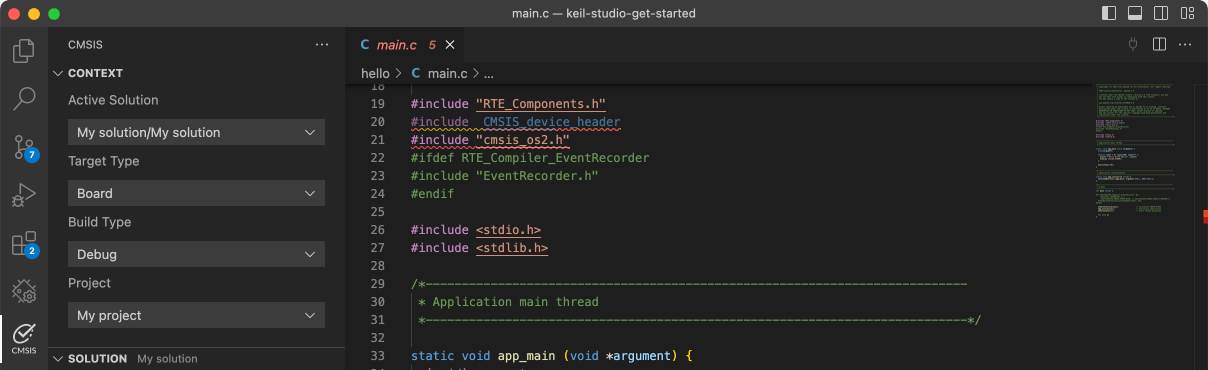FRDM-KV11Z

-
Core
Cortex-M0+
-
Device
MKV11Z128VLH7 -
CMSIS Pack
FRDM-KV11Z_BSP
-
mmdvsq
µVision AC6The MMDVSQ Example project is a demonstration program that uses the KSDK software to Calculation square root and QuotientMMDVSQ Peripheral Driver ExampleStart MMDVSQ ExampleCalculation square root, please enter radicandSquare root of 9 is 3Calculation division to get remainder and quotientEnter dividend and divisorRemainder of 10 and 5 is 0Quotient of 10 and 5 is 2
Download Pack -
pdb_adc16_trigger
µVision AC6The pdb_adc16_trigger example shows how to use the PDB to generate a ADC trigger.Based on the basic counter, to use the ADC trigger, just to enable the ADC trigger's "milestone" and set the user-defined value for it.After the PDB counter is triggered to start, when the counter pass the "milestone", the ADC's Pre-Trigger would begenerated and sent to the ADC module.In this example, the ADC16 is configured with hardware trigger and conversion complete interrupt enabled.Once it gets the trigger from the PDB, the conversion goes, then the ISR would be executed.
Download Pack -
pdb_dac_trigger
µVision AC6The pdb_dac_trigger example shows how to use the PDB to generate a DAC trigger.Based on the basic counter, to use the DAC trigger, just to enable the DAC trigger's "milestone" and set the user-defined value for it.The DAC's "milestone" is called as "interval". Multiple DAC trigger intervals can be included into one PDB counter's cycle.DAC trigger's counter would reset after the trigger is created and start counting again to the interval value.In this example, the DAC is configured with hardware buffer enabled in normal work mode. Once it gets the trigger from the PDB, the buffer read pointer increases.
Download Pack -
pdb_delay_interrupt
µVision AC6The pdb_delay_interrupt example show how to use the PDB as a general programmable interrupt timer.The PDB is triggered by software, and other external triggers are generated from PDB in this project,so that user can see just a general counter is working with interrupt.
Download Pack -
pflash
µVision AC6The pflash example shows how to use flash driver to operate program flash:
Download Pack -
power_manager
µVision AC6The Power manager demo application demonstrates the use of power modes in the KSDK. The demo use the notification mechanismand prints the power mode menu through the debug console, where the user can set the MCU to a specific power mode. The usercan also set the wakeup source by following the debug console prompts. The purpose of this demo is to demonstrate theimplementation of a power mode manager. The callback can be registered to the framework. If a power mode transition happens,the callback will be called and user can do something. Tips: This demo is to show how the various power mode can switch to each other. However, in actual low power use case, to save energy and reduce the consumption even more, many things can be done including: - Disable the clock for unnecessary module during low power mode. That means, programmer can disable the clocks before entering the low power mode and re-enable them after exiting the low power mode when necessary. - Disable the function for unnecessary part of a module when other part would keep working in low power mode. At the most time, more powerful function means more power consumption. For example, disable the digital function for the unnecessary pin mux, and so on. - Set the proper pin state (direction and logic level) according to the actual application hardware. Otherwise, the pin cirrent would be activied unexpectedly waste some energy. - Other low power consideration based on the actual application hardware.
Download Pack -
power_mode_switch
µVision AC6The Power mode switch demo application demonstrates the use of power modes in the KSDK. The demo prints the power mode menuthrough the debug console, where the user can set the MCU to a specific power mode. The user can also set the wakeupsource by following the debug console prompts. The purpose of this demo is to show how to switch between different power modes, and how to configure a wakeup source and wakeup the MCU from low power modes. Tips: This demo is to show how the various power mode can switch to each other. However, in actual low power use case, to save energy and reduce the consumption even more, many things can be done including: - Disable the clock for unnecessary module during low power mode. That means, programmer can disable the clocks before entering the low power mode and re-enable them after exiting the low power mode when necessary. - Disable the function for unnecessary part of a module when other part would keep working in low power mode. At the most time, more powerful function means more power consumption. For example, disable the digital function for the unnecessary pin mux, and so on. - Set the proper pin state (direction and logic level) according to the actual application hardware. Otherwise, the pin cirrent would be activied unexpectedly waste some energy. - Other low power consideration based on the actual application hardware. - Debug pins(e.g SWD_DIO) would consume addtional power, had better to disable related pins or disconnect them.
Download Pack -
shell
µVision AC6The Shell Demo application demonstrates to control Leds by commands.
Download Pack -
uart_9bit_interrupt_transfer
µVision AC6The uart_9bit_interrupt_transfer example shows how to use uart driver in 9-bit mode in multi-slave system. Master can send data to slave with certain address specifically, and slave can only receive data when it is addressed. In this example, one uart instance is used with address configured. Its TX and RX pins are connected together. First it sends a piece of data out, then addresses itself, after that sends the other piece of data. Only data sent after the address can be received by itself.
Download Pack -
uart_edma_transfer
µVision AC6The uart_edma example shows how to use uart driver with EDMA:In this example, one uart instance connect to PC through uart, the board willsend back all characters that PC send to the board.Note: The example echo every 8 characters, so input 8 characters every time.
Download Pack