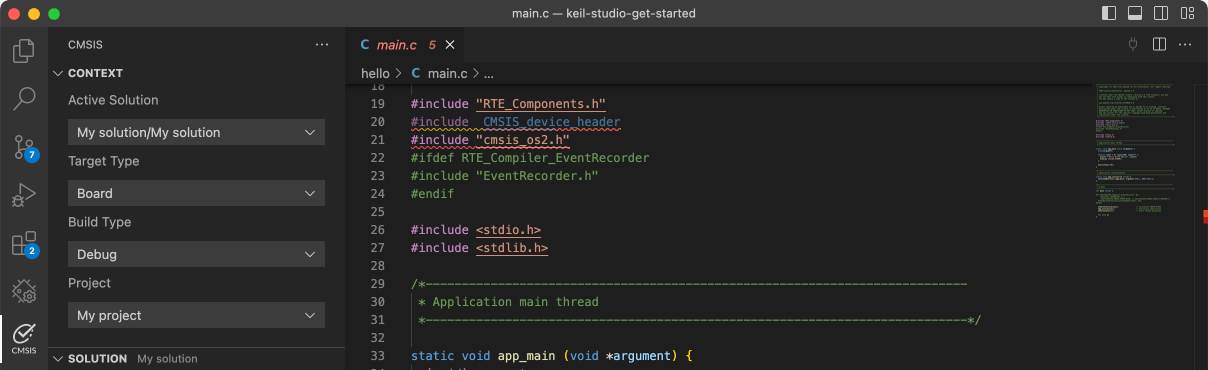FRDM-K64F

-
Core
Cortex-M4
-
Device
MK64FN1M0VLL12 -
CMSIS Pack
FRDM-K64F_BSP
-
i2c_edma_b2b_transfer_master
µVision AC6The i2c_edma_b2b_transfer_master example shows how to use i2c driver as master to do board to board transfer with EDMA:In this example, one i2c instance as master and another i2c instance on the other board as slave. Master sends a piece of data to slave, and receive a piece of data from slave. This example checks if the data received from slave is correct.
Download Pack -
i2c_edma_b2b_transfer_slave
µVision AC6The i2c_edma_b2b_transfer_slave example shows how to use i2c driver as slave to do board to board transfer with a EDMA master:In this example, one i2c instance as slave and another i2c instance on the other board as master. Master sends a piece of data to slave, and receive a piece of data from slave. This example checks if the data received from slave is correct.
Download Pack -
i2c_interrupt
µVision AC6The i2c_functional_interrupt example shows how to use I2C functional driver to build a interrupt based application:In this example , one i2c instance used as I2C master and another i2c instance used as I2C slave .1. I2C master send data to I2C slave in interrupt . (I2C Slave using interrupt to receive the data)2. I2C master read data from I2C slave in interrupt . (I2C Slave using interrupt to send the data)3. The example assumes that the connection is OK between master and slave, so there's NO error handling code.
Download Pack -
i2c_interrupt_b2b_transfer_master
µVision AC6The i2c_interrupt_b2b_transfer_master example shows how to use i2c driver as master to do board to board transfer with interrupt:In this example, one i2c instance as master and another i2c instance on the other board as slave. Master sends a piece of data to slave, and receive a piece of data from slave. This example checks if the data received from slave is correct.
Download Pack -
i2c_interrupt_b2b_transfer_slave
µVision AC6The i2c_interrupt_b2b_transfer_slave example shows how to use i2c driver as slave to do board to board transfer with interrupt:In this example, one i2c instance as slave and another i2c instance on the other board as master. Master sends a piece of data to slave, and receive a piece of data from slave. This example checks if the data received from slave is correct.
Download Pack -
i2c_polling_b2b_transfer_master
µVision AC6The i2c_polling_b2b_transfer_master example shows how to use i2c driver as master to do board to board transfer using polling method:In this example, one i2c instance as master and another i2c instance on the other board as slave. Master sends a piece of data to slave, and receive a piece of data from slave. This example checks if the data received from slave is correct.
Download Pack -
i2c_polling_b2b_transfer_slave
µVision AC6The i2c_polling_b2b_transfer_slave example shows how to use i2c driver as slave to do board to board transfer with a polling master:In this example, one i2c instance as slave and another i2c instance on the other board as master. Master sends a piece of data to slave, and receive a piece of data from slave. This example checks if the data received from slave is correct.
Download Pack -
i2c_read_accel_value_transfer
µVision AC6The i2c_read_accel_value example shows how to use I2C driver to communicate with an i2c device: 1. How to use the i2c driver to read a i2c device who_am_I register. 2. How to use the i2c driver to write/read the device registers.In this example, the values of three-axis accelerometer print to the serial terminal on PC throughthe virtual serial port on board.
Download Pack -
led_blinky
µVision AC6The LED Blinky demo application provides a sanity check for the new SDK build environments and board bring up. The LED Blinky demo uses the systick interrupt to realize the function of timing delay. The example takes turns to shine the LED. The purpose of this demo is to provide a simple project for debugging and further development.
Download Pack -
led_control_bm
µVision AC6The LED demo is used to demonstrate how to use new components. The main function of the demo is to control the led by using the shell or button. For shell, please enter \"help\" to get the help information firstly. Turn on LED by using command \"led on\". And turn off LED by using command \"led off\". For button, please press the corresponding button to control LED. Turn on LED when the button is pressed with long press or double click event. And turn off LED when the button is pressed with short press or one click event.
Download Pack